TinyHawk S BNF - Manual
https://drive.google.com/open?id=1IA1k_RG2U16OZPO2UPAGEjdNmDkAyR09
TinyHawk S BNF - Firmware
Use target MatekF411RX version 4.0.0. If you are using an older E6 Transmitter and are having trouble binding, please use the following custom version of MatekF411RX 4.1.0:
https://drive.google.com/open?id=1cHhAOn7JFWtcEac6jmUxFYJt5vO7eOqo
TinyHawk S BNF - CLI
https://drive.google.com/open?id=1V0gbu_1x09Wp00MqnD7TWtQGEJqTGH-V
1. Download/Install
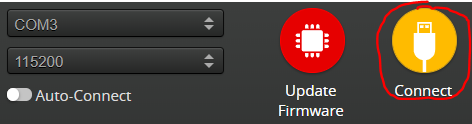



https://drive.google.com/open?id=1V0gbu_1x09Wp00MqnD7TWtQGEJqTGH-V
TinyHawk S CLI MATEKF411RX (M41R) 4.0.0 using E6/RTF Transmitter
https://drive.google.com/open?id=1q3fIdnGv_kv__jGoPgm3WgFbGQBVxpQF

Plug a charged lipo battery to the drone. The next step is easier if the battery is hanging free, out of the battery mount. Using a non-metallic object (or even just pushing/flexing the battery mount), hold the Bind button on the bottom of the main board for several seconds. Bind your radio transmitter in D8 mode. Keep the transmitter at least 5 feet away from the drone to allow for proper binding. Unplug the lipo battery from the drone. Turn off the transmitter. Congratulations, everything is now ready to be powered up for flight!
(* CLI Method for D16 Only: Use this if forced to bind in D16 (i.e. newer ACCESS-based FrSky radios, but with ACCST16 firmware update). First, change the receiver protocol in the Configurations tab of Betaflight to SPI-based receiver, Frsky_X protocol (which is for D16; the default is Frsky_D for D8). Next, try using CLI commands to bind. Enter into the CLI, "bind_rx_spi" to get into binding mode. Activate the bind function in the transmitter in D16 protocol. The drone's LED's may not change back to blinking, but continue. Then enter into the CLI, "set frsky_x_rx_num". If the rx/receiver number changed to the number that matches the receiver number shown on your transmitter, then the bind was successful. Finally, enter into the CLI, "save".)


